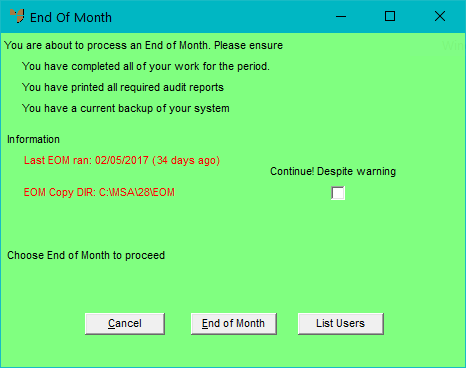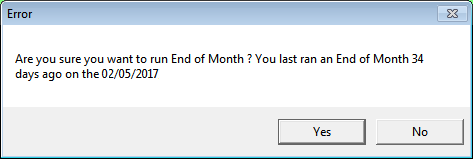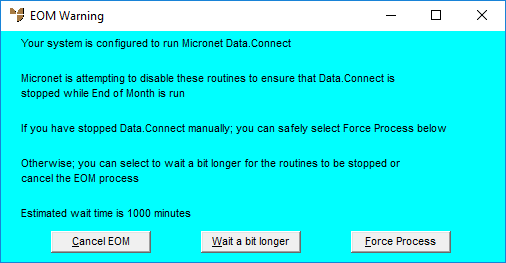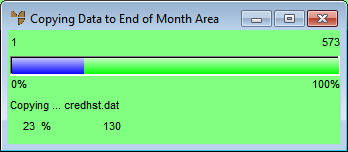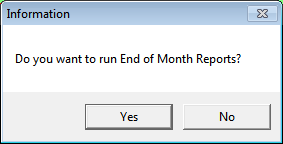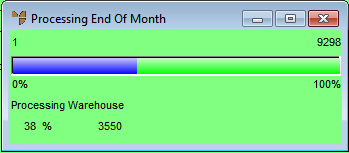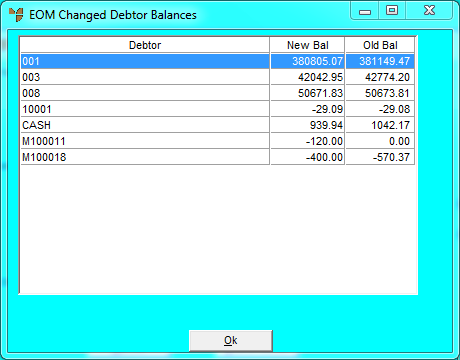End of Month - End of Month
Use this option to run your End of Month rollover. During this process Micronet:
- ages your debtor transactions
- zeros your MTD item sales
- zeros your MTD debtor sales
- increments the salesperson, item, debtor and summary monthly displays by one month
- clears any balanced invoices from your current debtors' invoice file
- removes debtor transactions for Balance Forward debtors.
|
|

|
Reference
At the end of the financial year, if a new financial year has not been created and activated in the General Ledger, Micronet displays a warning when you run the End of Month. You must first create and/or activate a new financial year in MGL – see "File - Financial Years" in the General Ledger manual.
|
To run your EOM rollover:
- Make sure that all the procedures under the heading Before Running End of Month in "Distribution End of Month Procedures" have been completed, including locking the system date and locking down the company (Micronet 2.8).
|
|

|
Warning
|
- Select END OF PERIOD | END OF MONTH | END OF MONTH.
Micronet displays the End of Month screen.
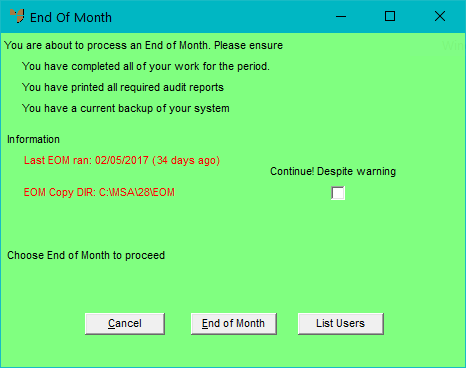
This screen shows the date of the last EOM rollover (or Never if you have not run an EOM rollover before) as well as any other relevant warnings. If your last EOM rollover was less than 20 days ago, Micronet will not allow you to do the End of Month update. If you need to do an EOM rollover, contact the Micronet Service Desk.
- If Micronet displays a warning that the EOM copy directory has not been specified, either specify an EOM copy directory or check the Continue! Despite Warning box to proceed anyway.
You enter the EOM copy directory in the End of Month Copy Folder field on the General Configuration screen – see "Edit - Program - General".
Micronet recommends that all companies specify an EOM copy directory. When you run the EOM, Micronet will first copy the data from your Live area to this EOM area, then commence the EOM rollover. Copying the data to the EOM area means you can let users back into Micronet as soon as the EOM has finished processing while you print your EOM reports and do other EOM checks using the data in the EOM area. You don’t need to lock users out of Micronet for lengthy periods or run the EOM rollover outside business hours.
- If Micronet displays a message that transactions exist that have not been posted to the GL, check the Post to GL box to post those transactions to the GL and/or choose the Print button to print them.
GL transactions might not have been posted to the General Ledger successfully due to any number of reasons, e.g. a network connection failure or power outage.
- Select the List Users button to view all users who are currently logged in to Micronet.
You need to advise these users to log out of Micronet and wait until they do. All users must be logged out of Micronet and all Micronet sessions must be closed before you run End of Month.
- When all users have logged out and you are ready to run the EOM rollover, select the End of Month button.
Micronet displays a confirmation message asking you to confirm that you want to run the EOM rollover.
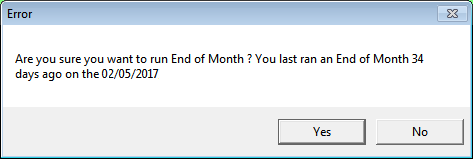
- Select Yes to continue.
|
|

|
Technical Tip
If your company uses Data.Connect, Micronet checks for any active Data.Connect routines. If there are active routines, it checks each one, waits until it has stopped and then attempts to suspend it. If it is suspended successfully, it sets a Suspend flag on the routine. If all routines are suspended successfully, Micronet continues running the End of Month.
If Micronet is not able to suspend all active routines, it displays the following message:
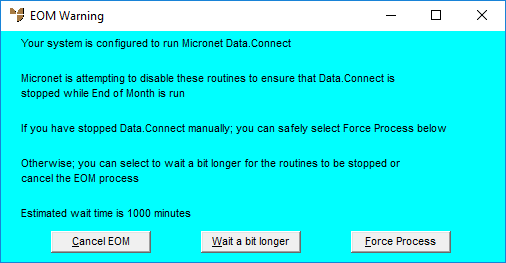
Select one of the following options:
- Force Process – only select this option if you have stopped Data.Connect manually. It forces the EOM process to run.
- Wait a bit longer – wait while Micronet attempts to suspend the remaining active routines. The estimated wait time is displayed at the bottom of the message. This depends on the regular intervals at which Data.Connect is configured to scan.
- Cancel EOM – cancel the EOM process. Micronet will automatically unsuspend any suspended Data.Connect routines. It will then redisplay the End of Month screen and you can start the EOM process again if required.
When all Data.Connect routines have been suspended, Micronet automatically continues to run the normal EOM process, i.e. it copies all of your EOM data to an EOM copy directory and runs the EOM reports as documented below.
When the EOM process has finished, it automatically unsuspends all Data.Connect routines.
|
If an EOM copy directory is specified, Micronet copies all your EOM data to that directory.
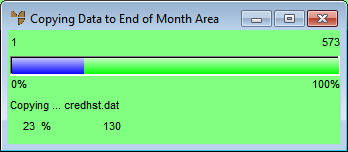
It then displays another message asking if you want to run the EOM reports.
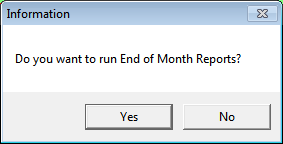
These are reports set up as a report batch and where the Run at End of Month field is set to Yes – see "Reports - Edit Batch Reports".
- Select either:
- Yes to print all reports in your EOM report batch (which should have been set up for you by your Micronet Certified Installer)
- No to minimise the time that users are locked out of Micronet. In this case, you will need to print the EOM report batch in your EOM area after the EOM process finishes.
If you selected to print EOM reports, Micronet prints those reports and then begins the EOM rollover with a progress bar showing the percentage of the rollover completed.
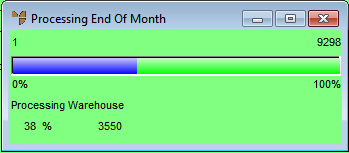
|
|

|
Warning
Under no circumstances should an EOM process be left to run by itself or be terminated, as data corruption may occur.
|
- If Micronet displays the EOM Changed Debtor Balances screen during the rollover, contact the Micronet Service Desk. The EOM process recalculates debtor account balances. If this screen appears, it means the debtor’s account balance is different between the Live and EOM areas and the Service Desk will need to recalculate balances in the EOM area to ensure that your EOM reports are correct.
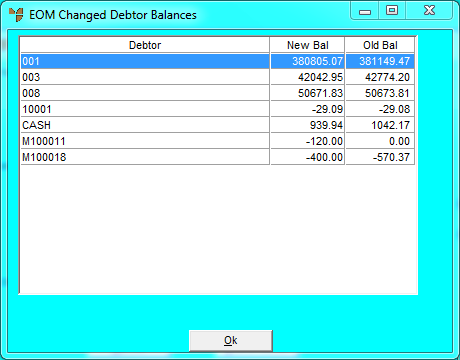
Select the Ok button to close the screen.
- Check your data to make sure the EOM rollover completed successfully.
Refer to the procedures under the heading Post-EOM Checks in "Distribution End of Month Procedures".
- When you are certain the EOM processed correctly, release the company from lockdown (Micronet 2.8), reset the system date and allow users to resume processing.
Refer to the procedures under the heading Resume Processing in "Distribution End of Month Procedures".
- If you have not done so already, print your debtor statements, EOM reports batch and GL reports from the EOM area.
Refer to the procedures under the heading After Running End of Month in "Distribution End of Month Procedures".
You can access your End of Month data using the Micronet End of Month Launcher. For more information, see "Micronet End of Month Launcher".